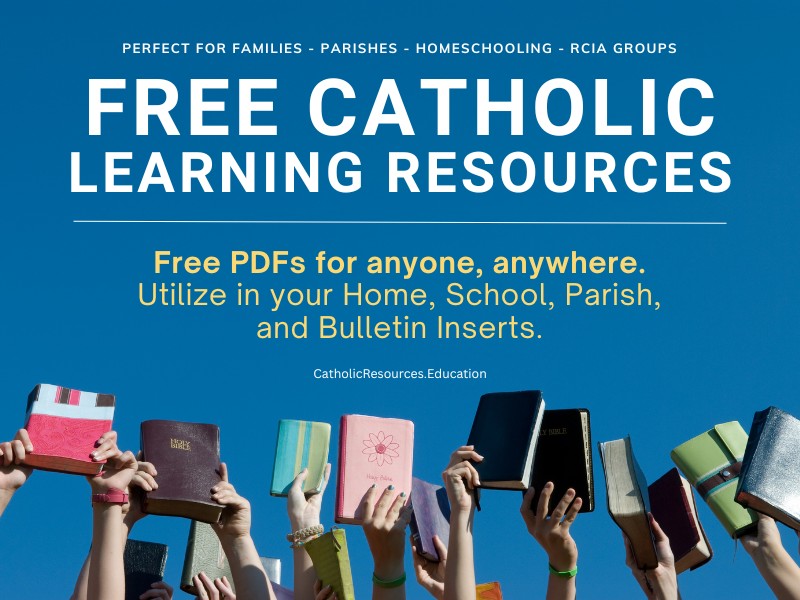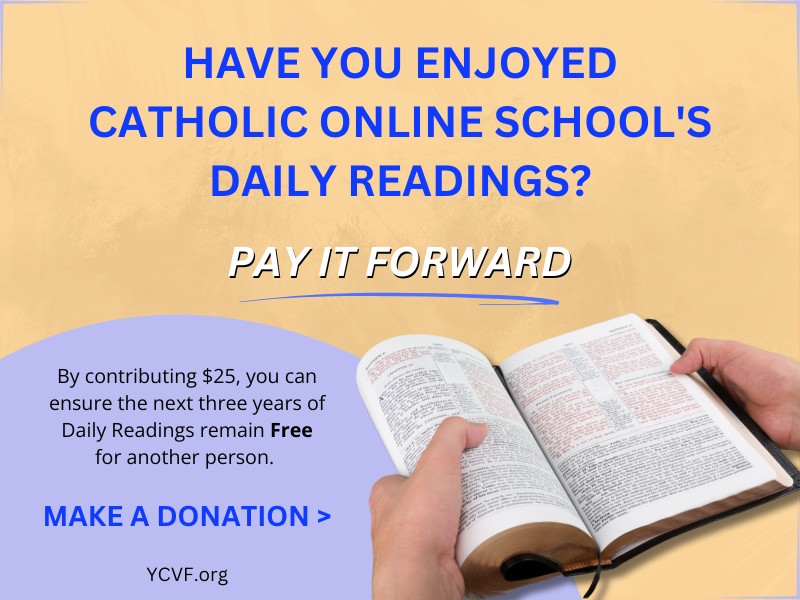We ask you, urgently: don’t scroll past this
Dear readers, Catholic Online was de-platformed by Shopify for our pro-life beliefs. They shut down our Catholic Online, Catholic Online School, Prayer Candles, and Catholic Online Learning Resources—essential faith tools serving over 1.4 million students and millions of families worldwide. Our founders, now in their 70's, just gave their entire life savings to protect this mission. But fewer than 2% of readers donate. If everyone gave just $5, the cost of a coffee, we could rebuild stronger and keep Catholic education free for all. Stand with us in faith. Thank you.Help Now >
Balancing your Facebook
FREE Catholic Classes
The Record (Hackensack N.J.) (MCT) - It seems everyone is on Facebook these days: your co-workers, your best friend from third grade, your mom.
Highlights
McClatchy Newspapers (www.mctdirect.com)
3/4/2009 (1 decade ago)
Published in Marriage & Family
Facebook usage has exploded in the past year, with the site claiming its fastest-growing demographic are adults ages 30 or older. Since abandoning its college-student-only model in 2006, the site has become the place for both longtime online citizens and relative Internet newcomers of all ages.
This rush to sign up has caused a collision of worlds. Many users are finding requests to be "friended" _ added to someone's friend list _ by family, officemates and casual acquaintances.
The truth is, though, not all friends are the same. Confidences you share with one set of friends might not be something you're eager to tell co-workers. While you may enjoy the amusing pictures former classmates are posting from your "younger days," you may not want them broadcast to everyone else. And status updates proclaiming your boredom at work should be kept from any but the most loyal buddies.
But "social networking" is just that: sharing your actions with your entire friend list, from mom to boss.
It's disconcerting when a co-worker mentions, "Wow, you looked different in college," or when unrelated friends argue via comments on that story you posted. And it's potentially career-threatening when your supervisor asks what you find boring at work, and why you are "Facebooking" on company time.
People are finding out there are some things you just shouldn't _ or don't want to _ share with everyone. That's where privacy tools come in. Though most sites have them, few people remember to use them until it's too late.
Facebook no longer takes an all-or-nothing approach to privacy. Using tools introduced in the past six months, you can customize a dizzying array of options. The time invested in setting up your profile will save you a lot of grief in the future.
_ Finding the settings: Customize friend lists via the "Friends" link at the top of the Facebook page. Account, Privacy and Application options are accessed through the "Settings" link at the top right of Facebook's navigation bar. Assuming you've been using the site long enough to be familiar with the "Wall" or "News Feed," let's take a look at your options.
_ Friends: Nearly every privacy setting on Facebook allows you to screen items from individuals or custom friend lists.
To create a custom list, click on "Friends" in Facebook's navigation bar and then select "Make a New List" from the left rail. Facebook will walk you through the process. You can create as many or few as you need. A popular choice is to have "Friends," "Family" and "Work" lists.
In case you're worried: A person can't tell if they've been blocked _ unless an unblocked mutual friend casually mentions your great skiing pictures and the blocked person says, "What pictures?" Then you're on your own.
_ Privacy settings: Set privacy thresholds by using pre-set or "customize" options. You can filter content by network, friends, individual name or custom friend lists.
Don't bring the hatchet down on everything straight away. Sometimes it's better to pay attention to what you're saying or doing rather than limit access. After all, it is "interaction."
Here are the areas where you can customize your privacy settings:
1. Profile
The default setting for all privacy options is "My Networks and Friends." Whether or not they're on your friend list, anyone in your network _ "North Jersey, N.J.," for example _ can see your Wall and Info page: neighbors, colleagues, employers and the random cashier who remembers your name.
Your best option, even if it's the only setting you change, is to turn off network sharing on all features. You can also change, delete or add a network through account settings.
Maybe your sister likes to post unflattering pictures of you on her profile and "tag" you _ publishing the photo to your friends' Walls and your photo page. Put an end to that by editing the "Photos tagged of you" option under Profile Privacy settings. Once changed, tagged photos are visible only to whom you choose.
If you're unsure what each profile feature is, the question mark to the right of each item details what content the feature refers to.
2. Search
You can hide yourself from profile searches, change the result settings and exclude your information from being shared with search engines.
However, unless you're a covert spy, don't close yourself from the unexpected contact _ allow search, but keep the available details simple.
3. News Feed and Wall
You also can choose which actions you want posted to your Wall or your friends' News Feed. Each time you comment on a photo, post a note, change your hometown _ these actions are visible to others unless you change the default settings.
4. Applications
Here you can set a default privacy setting for personal photo albums, notes, events or links you share. Never fear, you can override the default settings at any time on any given item. This allows you to create "exceptions" to your rule.
Another note about photos: You can individually tailor privacy album by album _ perhaps making one visible only to family, another just for old friends _ by clicking "album privacy" on an existing album.
If you aren't sure you've done what you meant to do, use the "see how a friend views your profile" feature found on Profile settings.
If you've blocked your cousin Bob from seeing certain details, enter his name and you will view your profile as Bob would. Check the Wall, Info, Photos and Boxes tabs. If you're satisfied, you're done. If you want to tweak more, return to "edit settings." It's that simple.
___
ABOUT OTHER SITES
TWITTER: Twitter is a single-function service _ "microblogging," the 140-character update of what you think, announce or are commenting on _ and the privacy options are just as simple. Your "tweets" are either public or you must approve "followers." In other words, no one can read your Tweets unless you say so.
MYSPACE: MySpace users "allow" their profile to be viewed, rather than block, but have only three selections: Everyone, everyone 18 or over, and friends only. If necessary, you can block individual users by name.
LINKEDIN: More a professional networking site than "social," Linkedin offers several privacy options, but the site is geared to sharing your details with potential contacts and employers, rather than people you already know.
___
FACEBOOK 1O1
Your profile has four areas:
Wall: Content from all of your friends is published to your Wall, including status updates, photos, links _ whatever information they've chosen to share.
Info: Your name, location, interests, "About Me," work and education details, should you choose to share them.
Photos: Contains pictures your friends have "tagged" plus your own photo albums.
Boxes: Applications you add, such as Wordscraper, TripAdvisor or thousands of others, are centralized on your Boxes tab.
Other content areas common to all users are: Links, Notes, Events and Groups.
A note to parents: If we know this, your kids know it already. You may think that you've covered your bases by having your kids "friend" you, but there's no guarantee they haven't blocked you from seeing certain content or that they've joined a group you might not care for.
FOR MORE INFO
_ Find detailed explanations on using Facebook's privacy options: northjersey.com/facebook.
_ To read Facebook's Privacy FAQ, visit: http://tinyurl.com/fbprivacyhelp.
___
© 2009, North Jersey Media Group Inc.
Join the Movement
When you sign up below, you don't just join an email list - you're joining an entire movement for Free world class Catholic education.
-

-
Mysteries of the Rosary
-
St. Faustina Kowalska
-
Litany of the Blessed Virgin Mary
-
Saint of the Day for Wednesday, Oct 4th, 2023
-
Popular Saints
-
St. Francis of Assisi
-
Bible
-
Female / Women Saints
-
7 Morning Prayers you need to get your day started with God
-
Litany of the Blessed Virgin Mary
Bound by Betrayal: Katie's Struggle with Lust, Lies, and Redemption
-

John: A Story of Addiction, Hopelessness, and the Search for Redemption
-

Science vs. Faith: The Battle for Truth and Hope
-
Regenerative Agriculture: The Answer to America's Chemical-Laden Food Crisis
-
Prestige vs. Purpose: Where Should Your Donations Really Go?
Daily Catholic
 Daily Readings for Wednesday, January 08, 2025
Daily Readings for Wednesday, January 08, 2025 St. Thorfinn: Saint of the Day for Wednesday, January 08, 2025
St. Thorfinn: Saint of the Day for Wednesday, January 08, 2025 Prayer for a Blessing on the New Year: Prayer of the Day for Tuesday, December 31, 2024
Prayer for a Blessing on the New Year: Prayer of the Day for Tuesday, December 31, 2024- Daily Readings for Tuesday, January 07, 2025
- St. Raymond of Pennafort: Saint of the Day for Tuesday, January 07, 2025
- St. Theresa of the Child Jesus: Prayer of the Day for Monday, December 30, 2024
![]()
Copyright 2024 Catholic Online. All materials contained on this site, whether written, audible or visual are the exclusive property of Catholic Online and are protected under U.S. and International copyright laws, © Copyright 2024 Catholic Online. Any unauthorized use, without prior written consent of Catholic Online is strictly forbidden and prohibited.
Catholic Online is a Project of Your Catholic Voice Foundation, a Not-for-Profit Corporation. Your Catholic Voice Foundation has been granted a recognition of tax exemption under Section 501(c)(3) of the Internal Revenue Code. Federal Tax Identification Number: 81-0596847. Your gift is tax-deductible as allowed by law.

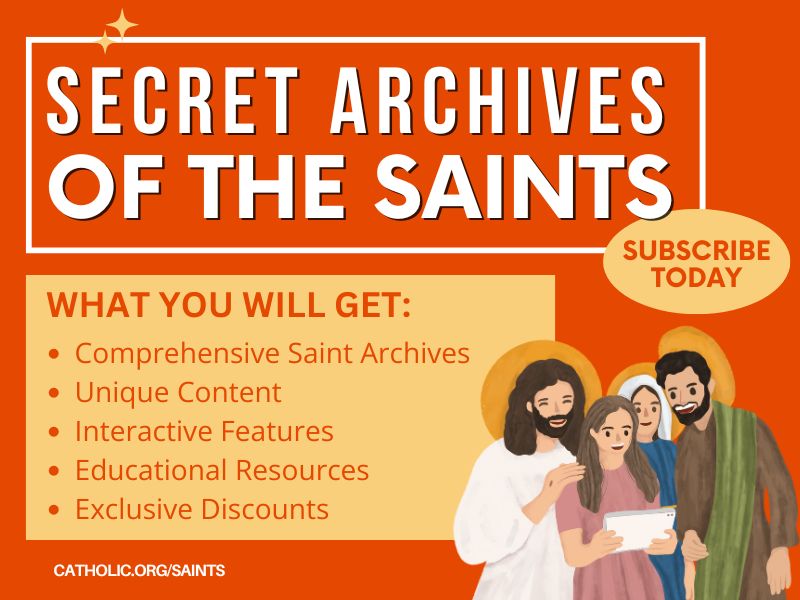
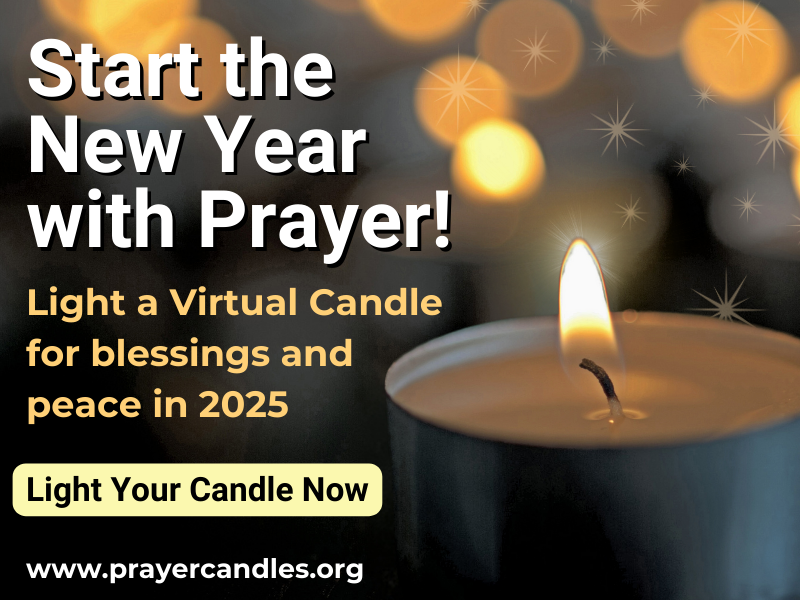
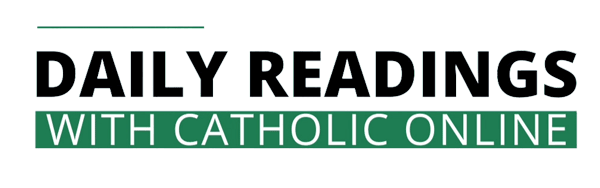



 Daily Readings for Wednesday, January 08, 2025
Daily Readings for Wednesday, January 08, 2025 St. Thorfinn: Saint of the Day for Wednesday, January 08, 2025
St. Thorfinn: Saint of the Day for Wednesday, January 08, 2025 Prayer for a Blessing on the New Year: Prayer of the Day for Tuesday, December 31, 2024
Prayer for a Blessing on the New Year: Prayer of the Day for Tuesday, December 31, 2024